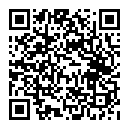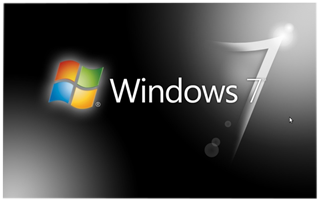
The Intel Atom® E3800 Series Chipset (formerly codename: Bay Trail) was developed with the future in mind. Many of the legacy functions that have been routinely seen on most platforms, exist only on the E3800 chipset through means of emulation for items such as serial COM ports, whereas support of items like PS/2 mouse and keyboard interfaces are non-existent. Intel opted for the more versatile and popular USB interfaces. However, even USB is implemented with the future in mind, making the XHCI protocol (necessary for USB 3.0) the de facto protocol for USB operation. This creates difficulty for operating systems that were designed with legacy interfaces as the primary selections, such as Microsoft Windows 7.
While Microsoft Windows 8 / 8.1 installs on the E3800 platform without difficulty, Windows 7 is not as user friendly. With the default USB protocol of the E3800 chipset being XHCI, and the default USB pro- tocol of Windows 7 being EHCI, an incompatibility is created at the outset. Windows 7 does not support the XHCI USB protocol within its installer / bootloader. XHCI isn’t available in the Windows 7 operating system without the addition of the Intel USB 3.0 eXtensible host controller driver, after the base installa- tion of the Windows 7 operating system and chipset updates are installed. The following instructions are needed to guide the user through the process of installing Windows 7, as the standard method does not allow usage of USB input devices during Windows 7 install process.
This instruction assumes that the user is familiar with embedded computers, making changes to the system’s BIOS settings, the standard installation of the Microsoft Windows 7 operating system and the supporting drivers. The user will also need familiarity with using networking and remote access applications. If you require clarification of any of the steps contained in this instruction please contact ADL Embedded Solutions Technical Support.
NOTE: You will have use of only TWO USB 2.0 ports during the installation of Windows 7. While it isn’t required for the installation, a USB hub may provide a little help.
Tools And Equipment:
- KE3800XXX—single board computer with thermal solution and proper power supply
- KE3800XXX Cable kit that includes USB 2.0, SATA breakout cable and Ethernet breakout cable
- SATA Storage device, or mSATA SSD to load operating system
- SATA or USB DVD/ Blu-Ray-ROM drive or better
- 2GB USB flash drive
- Network / Internet access
- Proper distribution of Windows7 / 64-Bit operating system
- KE3800XX—Windows 7 driver set
- Networked PC
- Remote access application
NOTE: When making changes to the BIOS, be sure to precisely follow the instructions. Failure to do so may result in complete loss of USB function. The board will need to be returned under RMA to have it revived. Procedure:
1. Prepare to power up KE3800PC board, with USB Mouse, Keyboard and booting device, like USB DVD-ROM or bootable USB flash. (you can work with only 2 USB:s by swapping Kb/Mouse when needed. Using a powered HUB is recommended)
1. Connect Keyboard / Mouse / Booting device (HUB) on USB lanes 2 & 3. (cable part nr: 100-9725 cables: J2 & J3 )
2. Power up and make following changes to factory defaults BIOS settings:
- 1. -+ Advanced -> USB Configuration -> XHCI Hand-Off : DISABLED
- 2. -> ECHI Hand-Off: ENABLED
- 3. -+ Chipset -> South Bridge -> USB Configuration -> XHCI mode: DISABLED
- 4. -> USB2.0(ECHI) Support: ENABLED
- 5. Change Boot order so it will boot from installation media and Save and Restart (press F4).
3. You can now install Windows 7 and all other drivers, except USB3.0. If your mouse/keyboard don’t work, you have connected to ports 5 & 6 (J4, J5). Even though they are USB 2.0, ports 5 and 6 will not function until the eXtensible Host Controller Driver is installed (USB 3.0 driver).
1. The complete driver set can be downloaded from http://www.kontronn.com/. It is recommended that they be stored on a USB Flash media, unzipped and ready for use. 2. For best results, the following divers must be installed at a minimum. Install the device drivers (excluding the eXtensible Host Controller) in the following order:
- Chipset Update
- Graphics Driver
- Ethernet Driver
- Audio Driver - Not essential at this time
- eXtensible Host Controller Driver— To be installed REMOTELY over the network
4. Once you have installed all drivers and you have network up and running, prepare Remote access application to start automatically when windows starts. (example: Remote Desktop or TeamViewer)
5. Test connection from another networked computer after reboot of KE3800PC. You should gain remote access / control to KE3800PC. Copy the eXtensible Host Controller Driver to c:\Drivers of the KE3800PC. Note: Intel recommends that the USB 3.0 Driver should not be installed from a USB flash device.
6. Reboot KE3800PC and enter the BIOS. You can restore factory defaults (press F3), or change settings made earlier back:
- 1. -+ Advanced -> USB Configuration -> XHCI Hand-Off : ENABLED
- 2. -> ECHI Hand-Off: DISABLED
- 3. -+ Chipset -> South Bridge -> USB Configuration -> XHCI mode: ENABLED
- 4. -> USB2.0(ECHI) Support: DISABLED
- 5. Save and reboot (press F4).
7. Make remote connection and install USB3.0 drivers thru Remote connection.
8. Reboot the KE3800 when directed.
9. You should now be able to use all USB ports.