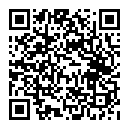1. First check the Linux kernel version on the target board with the following command:
uname -r
It must be 3.16.0 or above.
2. Make sure the serial ports are initialized properly in the kernel by running command:
dmesg | grep tty
You should see something similar to the following:
[ 0.000000] console [tty0] enabled [ 2.159659] 0000:00:1e.3: ttyS0 at MMIO 0xd0820000 (irq = 18, base_baud = 2764800) is a 16550A [ 2.160221] 0000:00:1e.4: ttyS1 at MMIO 0xd081e000 (irq = 19, base_baud = 2764800) is a 16550A
On 32 bit Ubuntu 14.04.2 there may be a message “failed to request DMA” but it should be OK. Serial ports should still work. Note: It is important that the user checks kernel version and serial port names with commands in steps 1 & 2 before setting up Minicom. Normally, the port names show up as ttyS0 & ttyS1, but on Ubuntu 14.04.2 they are ttyS4 & ttyS5
3. Start Minicom with the following command:
sudo minicom –s
If Minicom is not already installed, install it with command:
sudo apt-get install minicom
- On the popup menu, select “Serial port setup” -> Select “A” -> Change Serial Device to your desired COM port. E.g: /dev/ttyS0
- Hit [Enter] twice to set serial port config information to Minicom
- Select “Save setup as dlf”
- Select “Exit”
- Set up a second test station with Minicom or compatible terminal program.
- With an RS -232 null modem cable, connect the active serial ports between both test stations (Amazon: Null Modem Cable)
- Type something on the Minicom console of the first ADLE3800PC board that data should appears on the terminal console on the second system.
Note: The procedure above has been verified on the following Linux distros:
- Debian 8.1.0 –i386 with kernel 3.16.0
- Fedora 22 –x86_64 with kernel 4.1.3
- Ubuntu 14.04.2 –i386 with kernel 3.16.0
- Lubuntu 14.04.3 –i386 with kernel 3.19.0